5 Hidden Settings That Will Help You Book More Meetings with HubSpot
If you're a believer in working smarter not harder, then you and your team will absolutely love...
By: Zoya Estey, MBA on Aug 14, 2025 9:17:31 PM
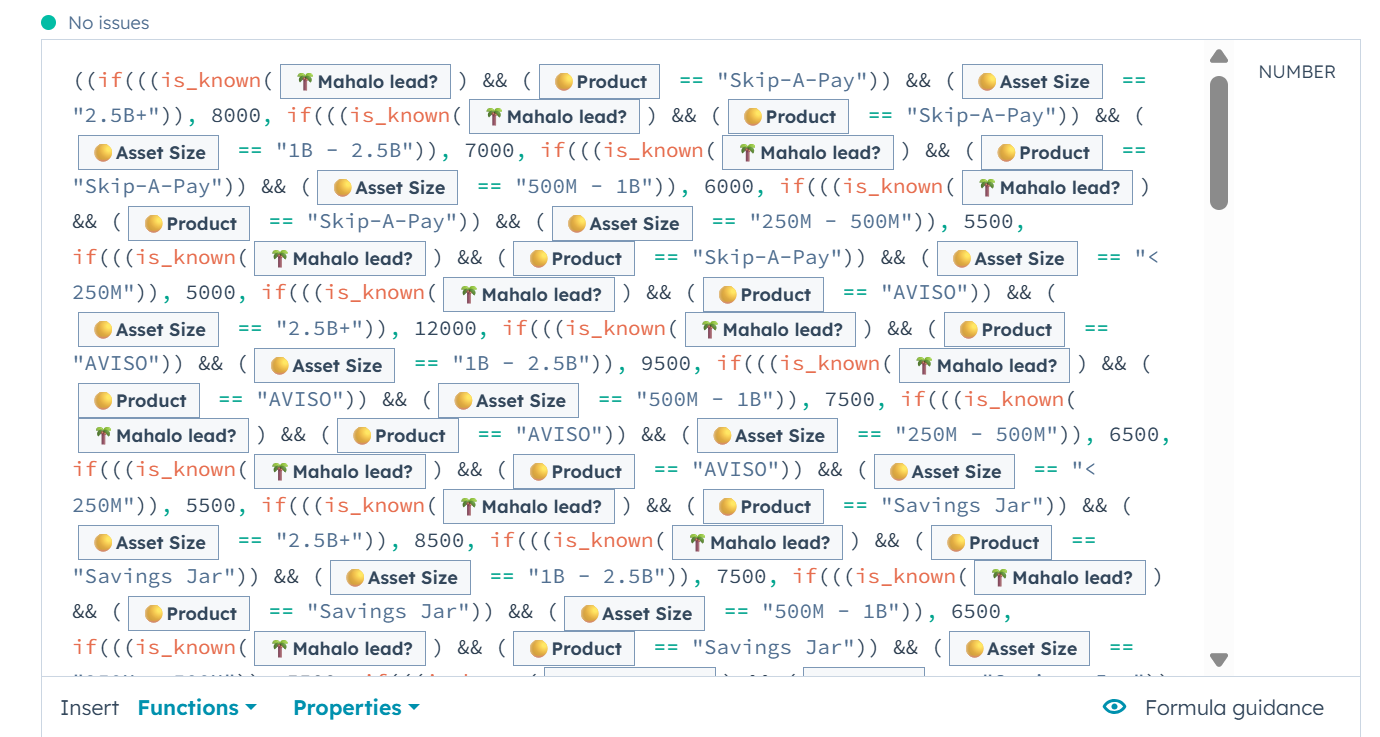
If you’ve been using HubSpot long enough, you’ve probably built (and cursed at) a workflow that’s way more complicated than it needs to be.
A classic example:
You’re trying to set a price based on product, term, and discount - and suddenly you’ve got 12 branches, multiple “Set Property” actions, and a note to yourself saying, “Don’t touch this unless you want to spend your weekend fixing it.”
That’s where Calculated Properties come in.
With HubSpot’s calculated fields, you can do math, scoring, and logic inside the property itself - no workflow required. They update instantly whenever an input changes, keep your logic in one place, and can power automation, reporting, and record views without the headache.
Instead of:
Building a workflow to check for Product = X and Contract Length = 12 months
Setting Price to a specific value
Duplicating that logic for every product/term/discount combo…
You create one calculated property that dynamically returns the correct value based on all your inputs.
The benefits:
Updates instantly (no waiting for workflow triggers)
Logic lives in one place (easier to edit and maintain)
Available everywhere - reports, lists, record previews, and automation
Industries: SaaS, Manufacturing, Professional Services
Pull base price from a product property input
Adjust for payment terms (annual vs. monthly)
Factor in commitment terms (multi-year discounts, prepayment incentives)
Apply discount percentages automatically
Include special pricing rules if the customer is VIP, from a particular referral source, or came from a specific event/conference
Example: A manufacturing client can enter product type, quantity, term, and referral source - and instantly get a “Final Price” property that accounts for all pricing variables without waiting for workflows to run.
Example (SaaS/Professional Services): A SaaS company offering onboarding services can adjust price dynamically based on subscription tier, user count, and whether the lead came from a high-value partner program. If the partner is in a special incentive tier, the pricing automatically applies a reduced onboarding fee.Here is a formula example that calculates base annual product fees depending on referral source, product, and size of company

Industries: Healthcare, Customer Success, Sales Enablement
Score patient health metrics and return a “Risk Level” label
Monitor open support tickets and mark accounts as “Healthy” or “At Risk”
Track pipeline activity and mark deals as “Hot,” “Warm,” or “Cold”
Example: If a deal has more than X associated tickets, automatically flag the account as “At Risk” so success teams can jump in proactively.
Industries: Manufacturing, B2B SaaS, Energy Services
Pull in current spend or usage
Apply savings % from your product or service
Calculate ROI and payback period in months
Example: Sales teams can instantly show “You’ll break even in 7.5 months” during live calls.

Industries: SaaS, Membership Businesses, MedSpas
Replace a workflow that triggers 3 months before renewal with a calculated field: Close Won Date + Contract Term = Renewal Date
Build sales views and reports that highlight deals entering their renewal period for better visibility, instead of only relying on workflows to manage outreach
Factor in renewal increases YoY by automatically applying a 5% price increase at each renewal
Example: A SaaS company uses a calculated field to surface every customer entering their 90-day renewal window in a live dashboard, allowing account managers to prioritize outreach without waiting for workflow triggers.
Industries: SaaS, Manufacturing, Professional Services, Any Sales-Driven Business
Adjust commission rates based on contract term (longer term = higher rate, shorter term = lower rate)
Apply bonuses for selling specific products during a SPIFF period
Add upsell bonuses for increasing account value after the initial sale
Include accelerators so when a rep’s total commissions exceed a certain threshold, they move into higher payout tiers for the rest of the period
Combine all commission calculations into a single property for real-time tracking and reporting
Example: A rep sees their total commission-to-date on their deal record and knows exactly how close they are to hitting the next accelerator tier. Sales leaders can report on commission progress in real time without pulling spreadsheets.
Industries: SaaS, Professional Services, Account Management Teams
Assign weights to different activity types (e.g., calls = 3 points, meetings = 5 points, emails = 1 point)
Calculate total activity score per account or deal to measure rep effort
Track QBR count per year for each account to ensure strategic touchpoints are happening consistently
Measure whether target accounts and VIP customers are meeting a minimum outreach threshold (e.g., at least 10 meaningful touches per quarter)
Compare outreach scores against outcomes like renewal rates or upsell volume to see correlation between effort and results
Example: An account manager’s dashboard shows that a VIP client has only reached 70% of the quarterly outreach goal. The calculated field triggers a priority flag so the team can increase engagement before the renewal period.
Industries: Any
Combine deal size, engagement score, and fit score into one “Priority Score”
Sort leads instantly without building multiple layered workflow scores
Example: Sales sees a live “Lead Priority Score” in the sidebar — no waiting for workflows to run overnight.
Industries: Healthcare, Subscription Box Services, Manufacturing Consumables
Total Units Delivered – Total Units Used = Remaining Credits
Trigger a “Low Inventory” alert when credits drop below a threshold
Example: For a Medspa, when Botox credits are low, a re-engagement sequence is triggered automatically.
Industries: Professional Services, Nonprofits, Customer Segmentation
Calculate total spend or usage
Assign a “Tier” (Bronze, Silver, Gold) automatically
Example: Clients spending over $100k/year automatically move to “Gold,” unlocking VIP service perks.
One of the most powerful features of calculated fields is that you can build them on top of each other:
Example:
calc_BasePrice → Product + term logic
calc_DiscountedPrice → Applies discount % to calc_BasePrice
calc_PaymentPlanPrice → Splits calc_DiscountedPrice across months
Route results into color-coded logic properties for quick visual indicators in the CRM
This modular approach makes changes easier - tweak the base calculation, and all dependent fields update instantly.
Use the right input types → Dropdown values, multiple checkboxes, rollups, and numbers work best for accuracy.
Ask AI for help → Tools like ChatGPT can help you write and troubleshoot formulas based on HubSpot’s logic capabilities.
Name your properties clearly → Prefix calculated fields with _calc so they’re easy to find.
Back up important formulas → Save complex formulas in a doc in case they break or get overwritten.
Test with dummy data → Make sure the formula behaves as expected before rolling it out.
Document your logic → So other admins know how and why it works.
Leverage color-coded outputs → Route calculated results into styled labels (e.g., “Green = Healthy,” “Red = At Risk”) for at-a-glance insights.
Choose Calculated Fields when you:
Need values that update instantly
Want cleaner, centralized logic
Plan to use the value in reports, lists, and record views
Choose Workflows when you:
Need to trigger actions (emails, task creation, etc.)
Require multi-step, time-based automation
HubSpot’s calculated fields are one of the most underused but most powerful tools in the platform — they can replace dozens of clunky workflows, keep your data live and accurate, and open up entirely new possibilities for automation, reporting, and segmentation.
Once you start thinking beyond “math” and into “logic,” you’ll realize there’s almost no limit to what they can do.
If you're a believer in working smarter not harder, then you and your team will absolutely love...
Our work was honored with the 2025 HubSpot Product Excellence Impact Award — here’s the story...
A strong sales pipeline isn’t just a report on a dashboard - it’s the heartbeat of a healthy...